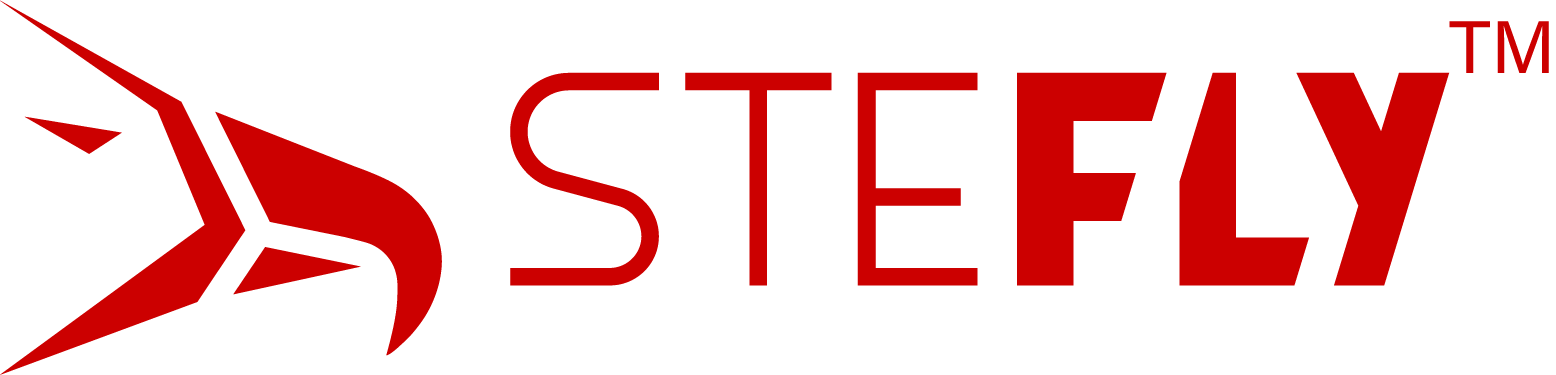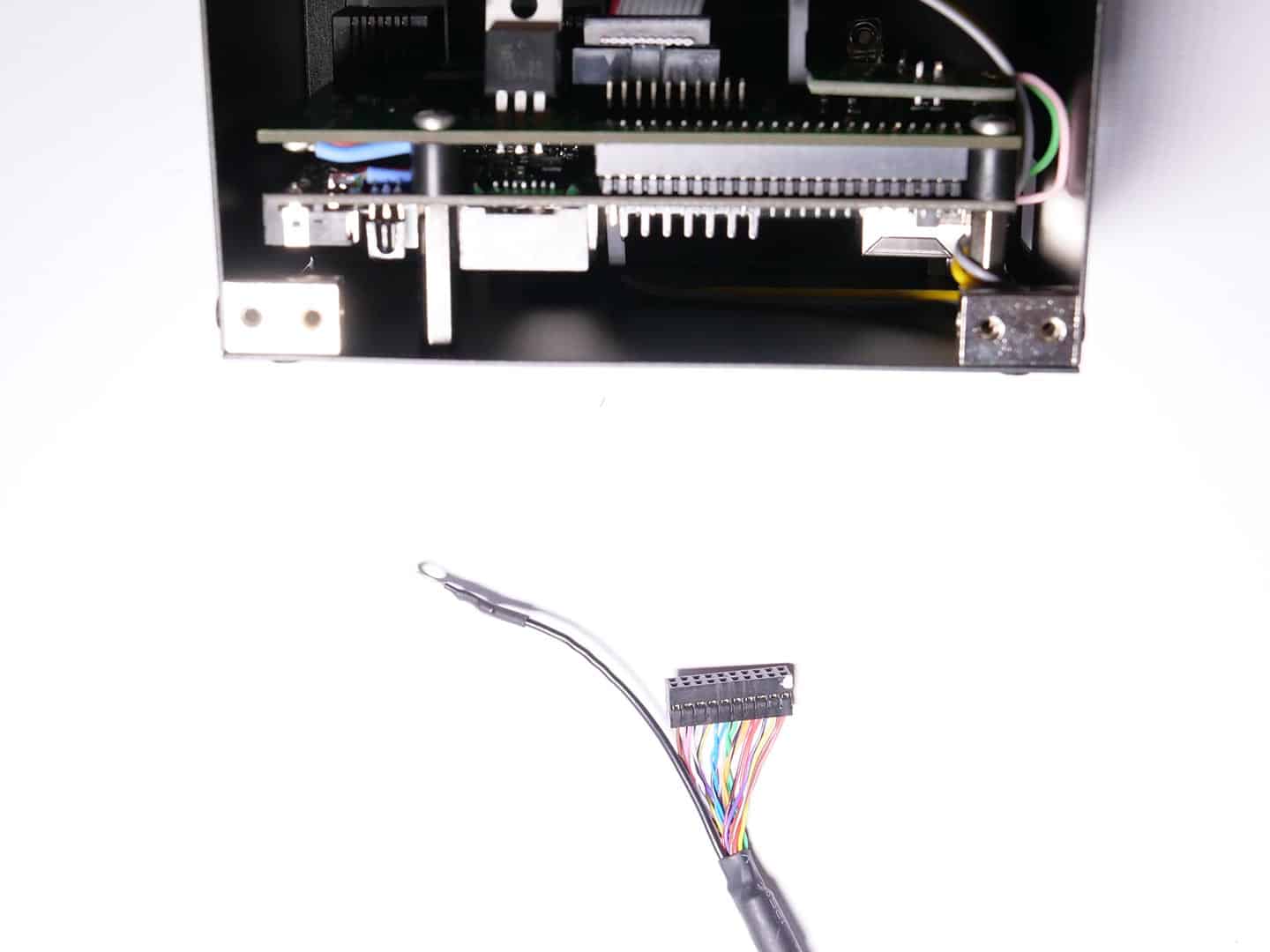Assembly of OpenVario

What is included in the OpenVario kit?
- 5,7″ or 7″ housing
- 5,7″ or 7″ display
- Adapterboard with Cubieboard2
- LVDS cable
- Sensorboard connection cable
- 4 Gb microSD card
- Screws and small parts
- D-Sub 15 connector
The sensor board is optional and not included in the scope of delivery of the OpenVario. An alternative to the sensorboard is LARUS, which can also be connected to the OpenVario. LARUS offers a high-end variometer for the dedicated cross country and competition pilot as well as real-time wind calculation.
Small parts in detail
- 4 x mounting brackets with M2.5 threads
- 4 x plastic spacers
- 4 x M3 distance bolts
- 4 x long M3 screws
- 4 x black M3 countersunk screws
- 12 x black M2.5 countersunk screws
- 4 x black M2.5 raised head screws
- 4 x black M2 raised head screws
- 1 x foam material


D-Sub Connector and Housing
- D-Sub housing
- D-Sub 15 female connector
- 6 x screws
- strain relief
- 2 x quick lock bolts
Step 1: Mounting Adapterboard & Cubieboard
Parts required:
- 4 x long M3 screws
- 4 x plastic spacers
- Adapterboard with Cubieboard
- 4 x M3 distance bolts
Please note: Using threadlocking adhesive is not necessary. If you want to apply threadlocking adhesive, please use only low-strength versions like Loctite 221. Otherwise, disassembling is hardly possible!


Step 1.1: Mounting Adapterboard & Cubieboard
Note: Please have a look at Step 6: In step 1.1 you should already attach the cable shielding (black wire with ring connector) of the display cable.
Mount the Adapterboard to the Cubieboard like shown in the picture. Be cautious when you need to readjust the distance between Adapterboard (green) and Cubieboard (black). Only apply force in the area of the pinheaders, so that you don´t bend the thin Cubieboard too much.
Step 1.2: Mounting Adapterboard & Cubieboard
Mount the distance bolts and spacers as shown.


Step 2.1: Serial cable between Adapterboard & Cubieboard
Please note: Steps 2.1 – 2.3 can be skipped. Serial cables are not included in the kit any more on grounds of simpflification. Parts required:
Parts required:
- Adapterboard & Cubieboard
- 2 pin serial cable
Now you can attache the 2 pin serial cable between the Adapterboard & Cubieboard.
The Cubieboard has a pinheader with 4 pins, but we only use the RX and TX pin. Attache the cable to the RX and TX pin.
If you don´t install the serial cable, you still have 3 serial ports on the OpenVario for external devices. And at the moment, ttyS0 (UART 1) is only configured for debugging purpose.