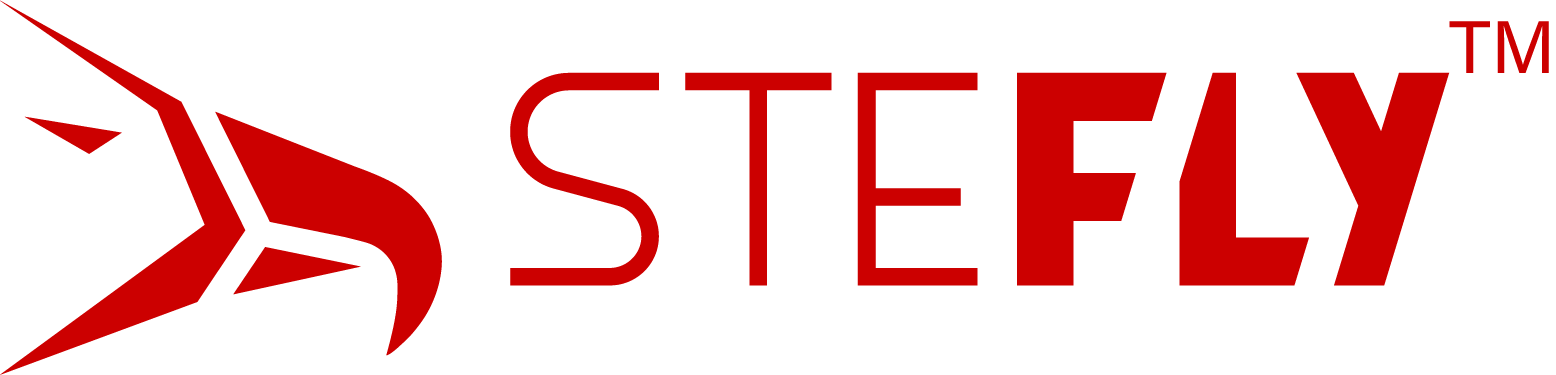The First Steps Regarding the Software of Your Glide Computer
Preparing the Micro SD Card
Before you can use the OpenVario glide computer, you need to flash the Linux image to the micro SD card. This image includes the Linux operating system, display settings and XCSoar. The OpenVario will not boot without this SD card.
How to flash the image to the SD card?
- Download the tool balenaEtcher here.
- Download the OpenVario image from the official Github page.
- Start the tool balena Etcher.
- Select „Flash from file“ and select the downloaded OpenVario image file. There is no need to manually unzip the file. Etcher will do this for you.
- Select the correct SD card. Be careful to select the correct one! All files on the SD card will be deleted during the next step!
- Hit „Flash!“ and wait a moment while the image is flashing.
- Now you can install the SD card in your OpenVario and start the device.
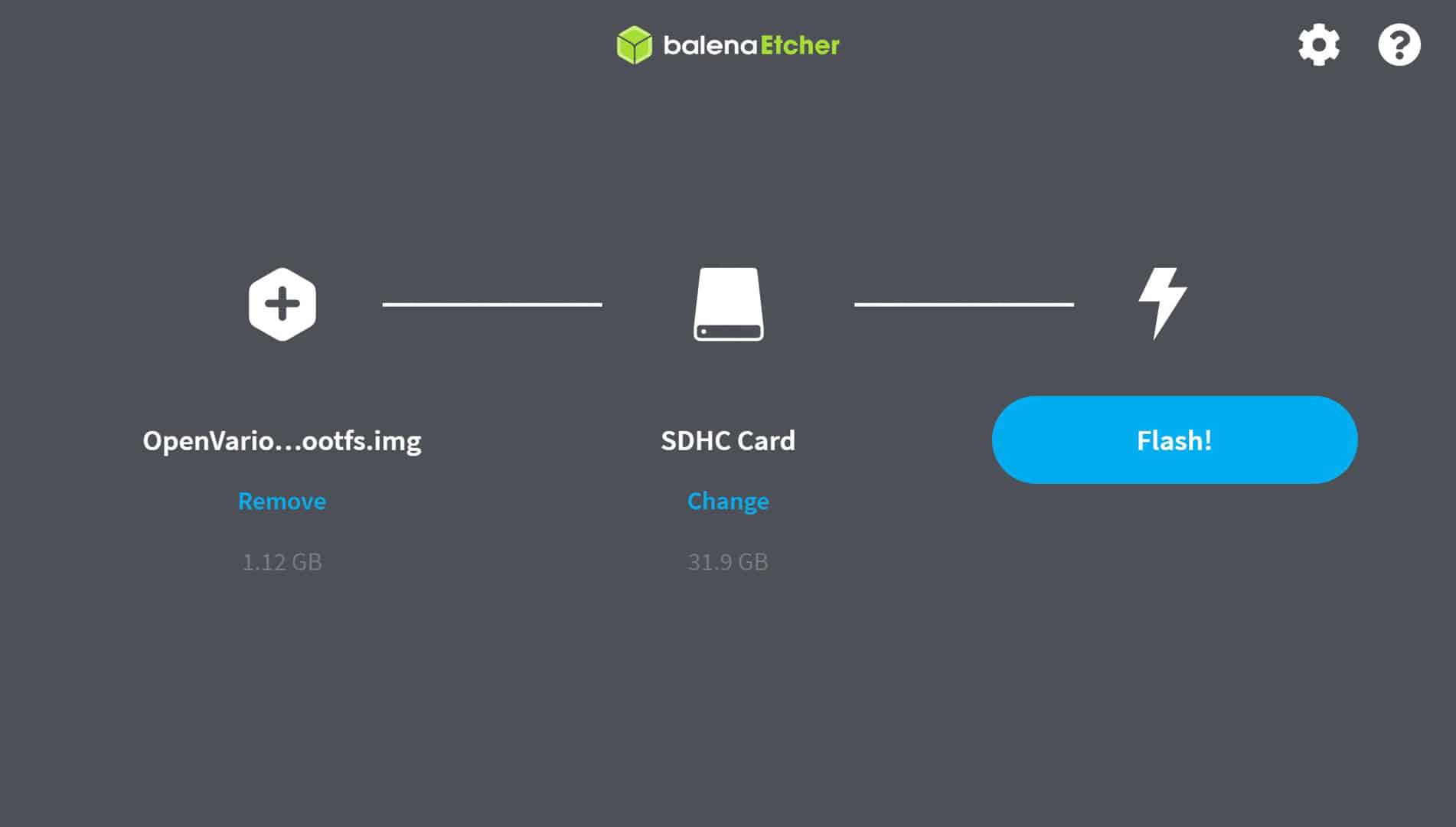
Which OpenVario image should you download?
Every display type has its own image. The name of the file includes the display type:
- For the 5.7″ OpenVario by SteFly, please use the image with „…-openvario-57-lvds.rootfs.img.gz“ file name.
- For the 7″ OpenVario by SteFly, please use the image with „…-openvario-7-CH070.rootfs.img.gz“ file name.
Link zum offiziellen Image für das 5.7″ OpenVario: Image 22304
Link zum aktuellsten Image für das 5.7″ OpenVario von Freevario: Image 23110
Link zum offiziellen Image für das 7″ OpenVario: Image 22304
Link zum aktuellsten Image für das 7″ OpenVario von Freevario: Image 23110
Software Overview
After powering on the device, the display should get bright after a few seconds and the OpenVario boots up. XCSoar starts automatically.
After a short first test of XCSoar you can make some further adjustments in the software. Therefore power the device off and restart it. The OV-Menu can be accessed by pressing the “ESC”-key (or X button) during boot, while the progress-bar is visible.
For a detailed overview of the OpenVario menu, have a look at the video follow this link: OV-Menu
What you should setup:
- Display rotation
- Language (only English or German available)
- Calibrating pressure sensors
Then you should upload some files by USB stick:
- Maps
- Waypoints
- Airspace
The USB-stick for the OpenVario must be formatted as FAT32 The stick requires a certain directory tree structure to be operational. Have a look at this page: OpenVario USB-Stick