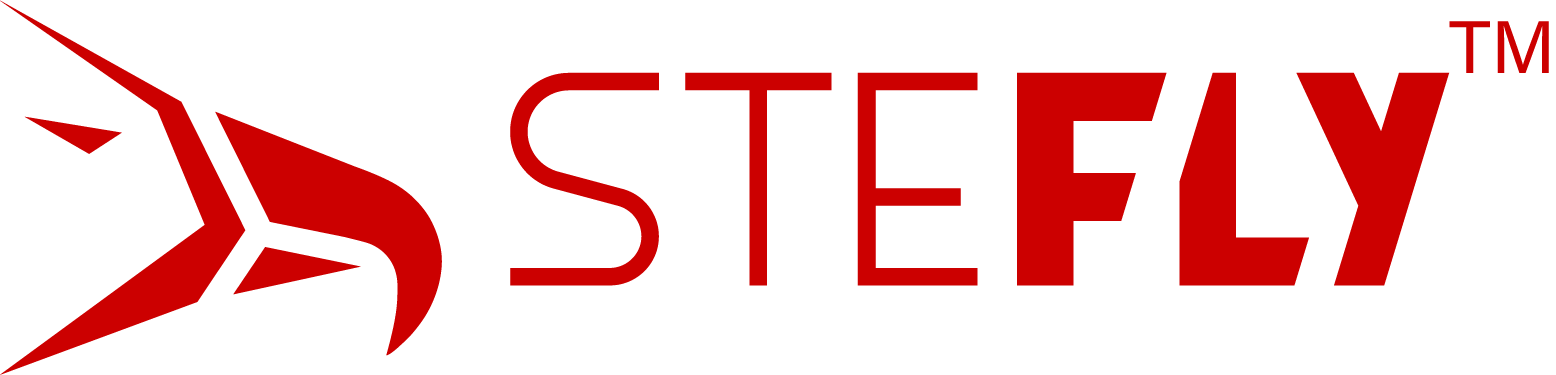OpenVario pinout and how to connect external devices
The OpenVario has no built in GPS receiver. Therefore it is necessary to connect at least one external device, which provides NMEA GPS data in RS232 level. In Europe, Flarm® collision avoidance system is widely-used, which can send GPS data and also traffic information to the OpenVario. The connection to the OpenVario is straightforward, because you can use a 1:1 pin assigned RJ45 cable.
But there are many other devices on the market that can be connected to the OpenVario: loggers, standalone variometers, radios or a second OpenVario for a double-seater. How does it work?
Basics: serial ports of OpenVario
SteFly OpenVario has two serial ports with RJ45 connectors and two serial ports at the D-Sub 15 connector. All ports are RS232 with 12 V level. Please have a detailed look at the following pictures.
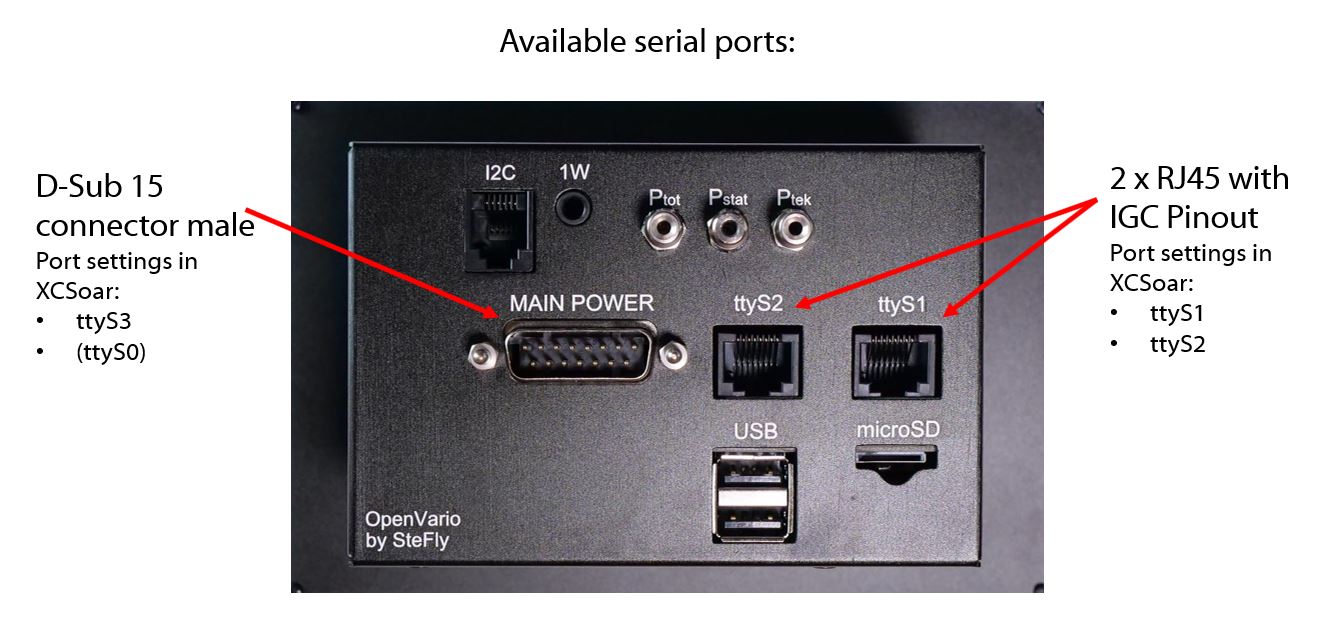
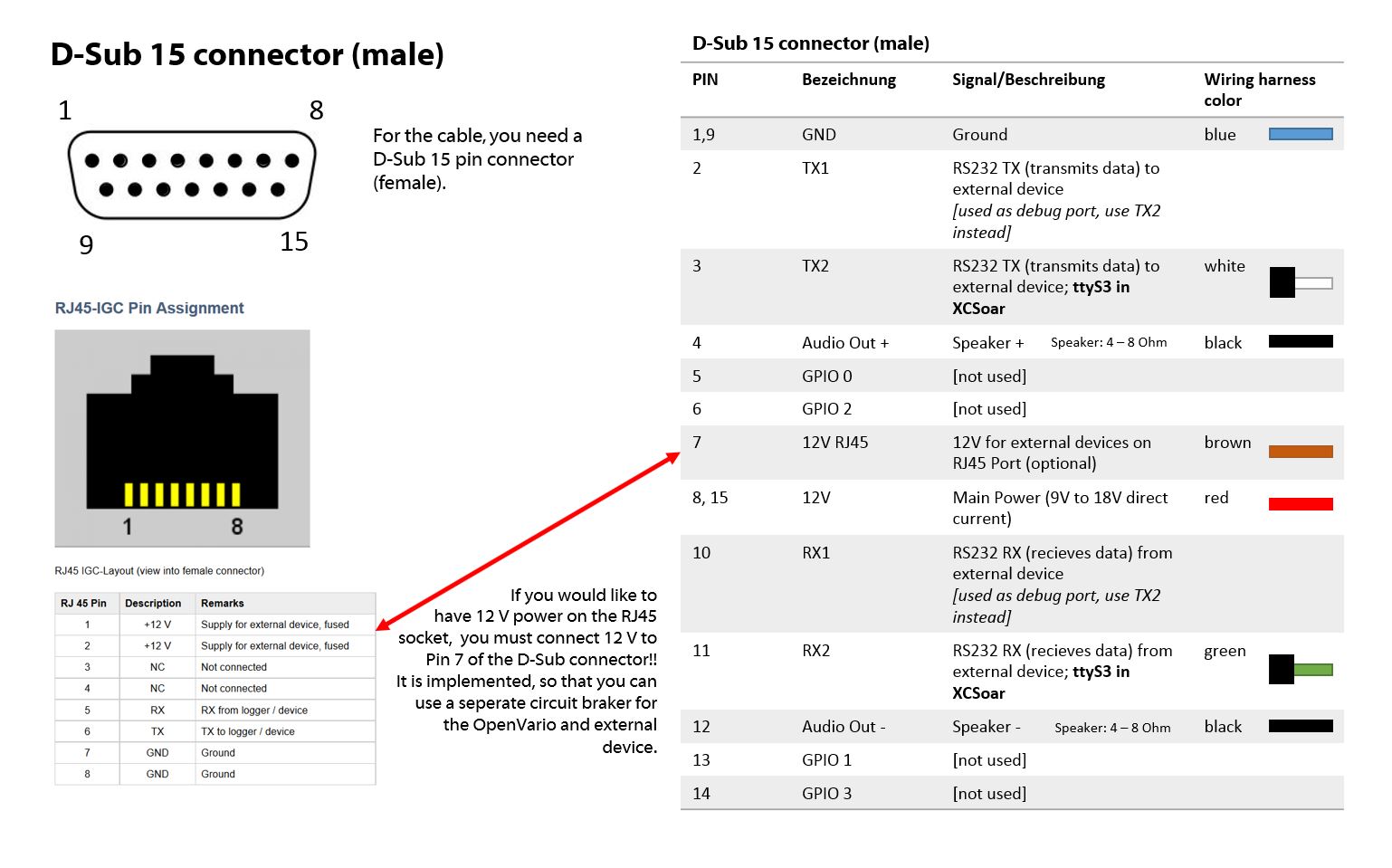
For the software setup in XCSoar it is important to remember the port where you have connected the device. (ttyS1, ttyS2, ttyS3)
Connection cables for various external devices
There is a IGC pinout standard available for RJ45 connectors, which is commonly used for Flarm® devices and (older) flight trackers. The OpenVario also uses this IGC standard, which enables a straightforward installation of Classic and Power Flarm® devices with a 1:1 pin assigned RJ45 cable.
Unfortunately not every manufacturer is willing to use this RJ45 IGC standard and therefore it is very important to check the manuals first.
You may damage your OpenVario or the external device, if the pinout is incorrect!! We are not responsible for any damage!
The following picture includes the most common serial cables.
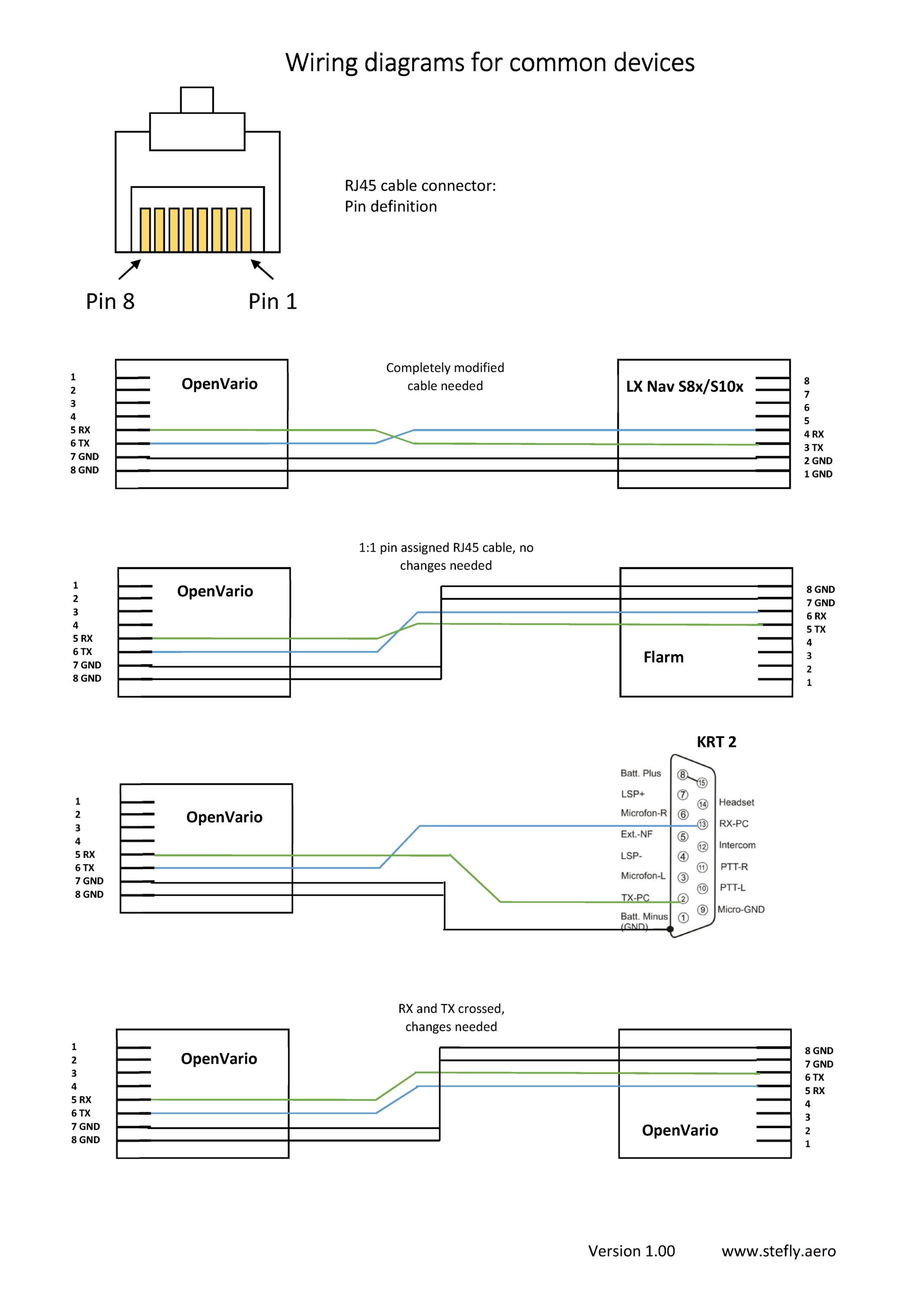
Some cables are also available in the SteFly shop:
Software setup in XCSoar
After the external device has been physically connected, a few settings need to be changed in XCSoar. The following steps are necessary:
- Switch on OpenVario and let XCSoar boot up
- Press the menu button (M on SteFly input devices; F1 on a USB keyboard)
- Press on "Devices". To do this, use either the joystick of SteFly remote control stick, a rotary encoder of the rotary module, the arrow keys of a USB keyboard or a USB mouse. The Devices menu looks like this:
As can be seen from the screenshot, 6 different devices can be configured in XCSoar. Device A has the highest priority. If a high-priority device does not provide the appropriate information or fails, then the device with the next lowest priority is used to provide XCSoar with the required data.
If the OpenVario has an internal sensor board, device A must be the OpenVario on TCP port 4352. This is important because otherwise no volume and MC settings can be changed. [If OpenVario should be positioned as device B or C, then the XCI file must be changed]
If no pressure sensor unit is installed, device A can be disabled or overridden.
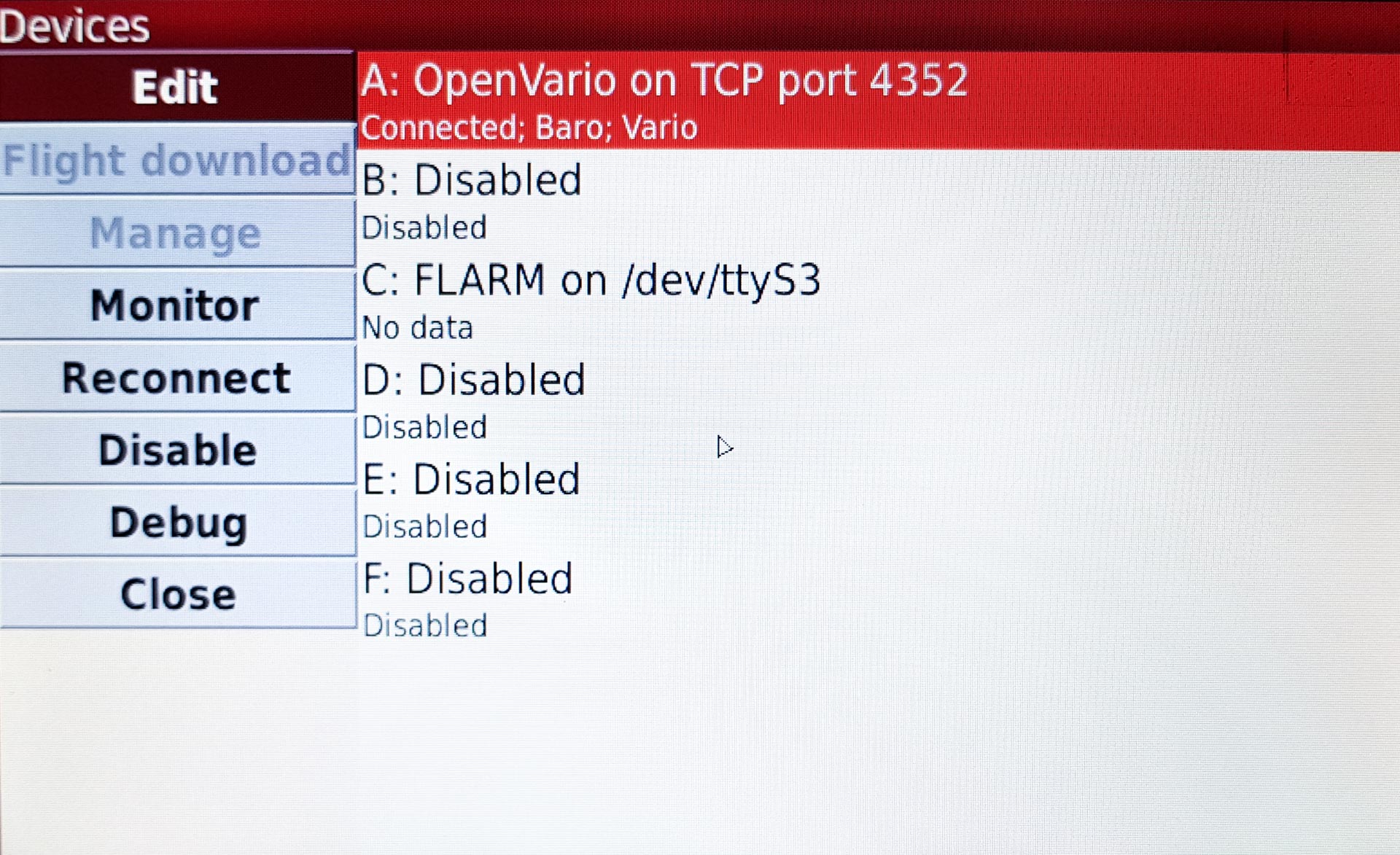
Settings in XCSoar for common external devices
Flarm
Connecting the Flarm is easy if you know exactly which port the Flarm is connected to (ttyS1 or ttyS2 when connected to RJ45; ttyS3 when connected to the D-Sub) and at which baud rate the Flarm is sending data. The baud rate of the Flarm can be configured in the Flarm device. The configuration is described in the Flarm manual.
If the baud rate at which the device is sending data is not known, you can simply try all the baud rates available in XCSoar. The correct baud rate can be recognized by the fact that a readable data stream is displayed. If the baud rate is wrong, only random numbers and letters will be displayed.
You can also use the monitor feature in this menu, where you can see the NMEA data stream.
After the correct port, baud rate and driver have been selected click OK. Now the OpenVario should receive Flarm data.
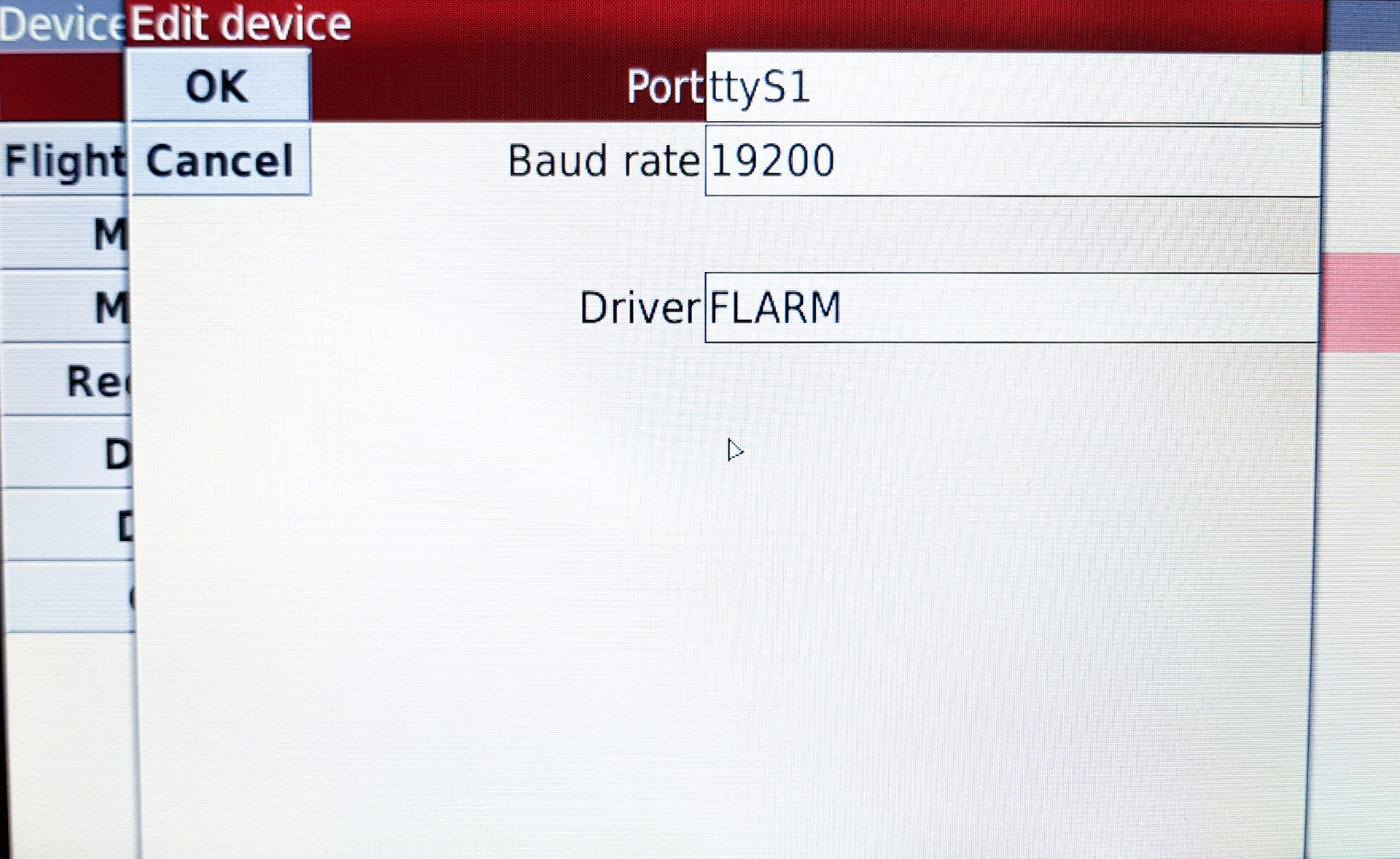
KRT2
A driver for the KRT2 radio is included in the XCSoar 7.0 beta release. If the radio is connected to the OpenVario, you can select a waypoint (airfield) in the OpenVario and send the displayed frequency to the radio. In this case it is particularly important that OpenVario has access to the current waypoint file with valid frequencies.
Please note: This "Frequency Pickup Feature" is intended as a "help" only. The radio must also be installed in such a way that its control unit is always accessible.
To connect the KRT2 radio, we can recommend using ttyS3 on the D-Sub connector and a self-made connection cable. The baud rate of KRT2 is 9600 and cannot be changed.
LX Nav standalone variometers
It is also possible to connect standalone variometers from LX Nav to the OpenVario. Caution: It is essential that you use the correct connection cable either from SteFly shop or a self-made cable with the pin assignment as described above!
The baud rate of LX Nav S8x & S10x devices is configurable. Please have a look at the manual.
Select LXNAV as driver in XCSoar.
Connection of two OpenVarios (double-seater configuration)
An OpenVario can be installed at the front and rear seat of a double-seater. In this setup you only need one pressure sensor unit if both devices are connected with a serial crossover cable (see wiring diagrams above). Typically all serial devices are connected to the front OpenVario unit and then the complete data is forwarded as one NMEA data stream to the copilot/passenger device.
The configuration is as follows:
- In the master OpenVario (front seat) a port is declared as an NMEA output and the baud rate is noted, e.g. 19200.
- In the slave OpenVario (back seat), external devices such as the master OpenVario or Flarm are now always entered with the same port and the same baud rate. For example, the configuration can be:
Device A Device: OpenVario, Port: ttyS1, Baud Rate: 19200
Device B Device: Flarm, Port: ttyS1, Baud Rate: 19200